With
Planned Sessions
, you can map out your day or let Rize handle your planning. Whether you prefer hands-on control or a guided approach, Rize's planned sessions make it easier to focus on what matters, take mindful breaks, and stay on track.
Creating a Planned Session Manually
You'll notice that our
Timer View
received a facelift with a new timer radial and timeline sidebar. In the timeline, you'll be able to select a time range and add a focus session, meeting, or break in the feature. 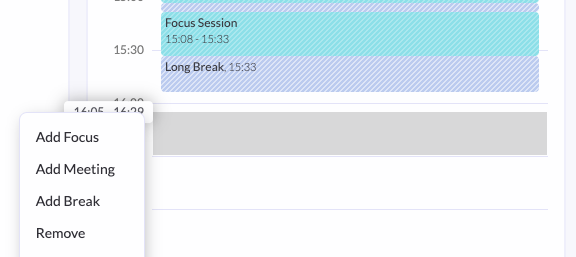
Let Rize Plan Your Day
You can. have our AI automatically plan your day based on your working habits, your calendar, and any additional information you give it. You can add more permanent instructions in your
Settings > Planning > Daily Planning Instructions
section of your settings.
Let Rize Guide You
Rize will notify you when that session is coming up and automatically start it for you if you have the
Auto Start Planned Sessions
setting enabled in the settings section. You can quickly toggle this setting by clicking on the double arrow
icon on the dashboard in the timer or on the bottom.
Pomodoro Technique
Many of our users have been asking to be able to run a more traditional Pomodoro technique with Rize, and it's now possible with planned sessions. Simply slick the
bolt icon
and choose the Classic Pomodoro Timer
option.
Other Release Notes
- [Bug] Fixed an issue where idle states were getting incorrectly tracked on Windows.
- [Bug] Fixed various small stability and performance issues on the client.
- [Infrastructure] We're overhauling how we track projects, clients, and tasks on our backend. You will see projects, clients, and tasks begin to separate from each other as develop and improve these features.
- [Noted] There's an issue with categories set to ignore idle time that aren't correctly working.
- [Noted] There's an issue where, in very rare cases, tracking fails to start on certain machines.