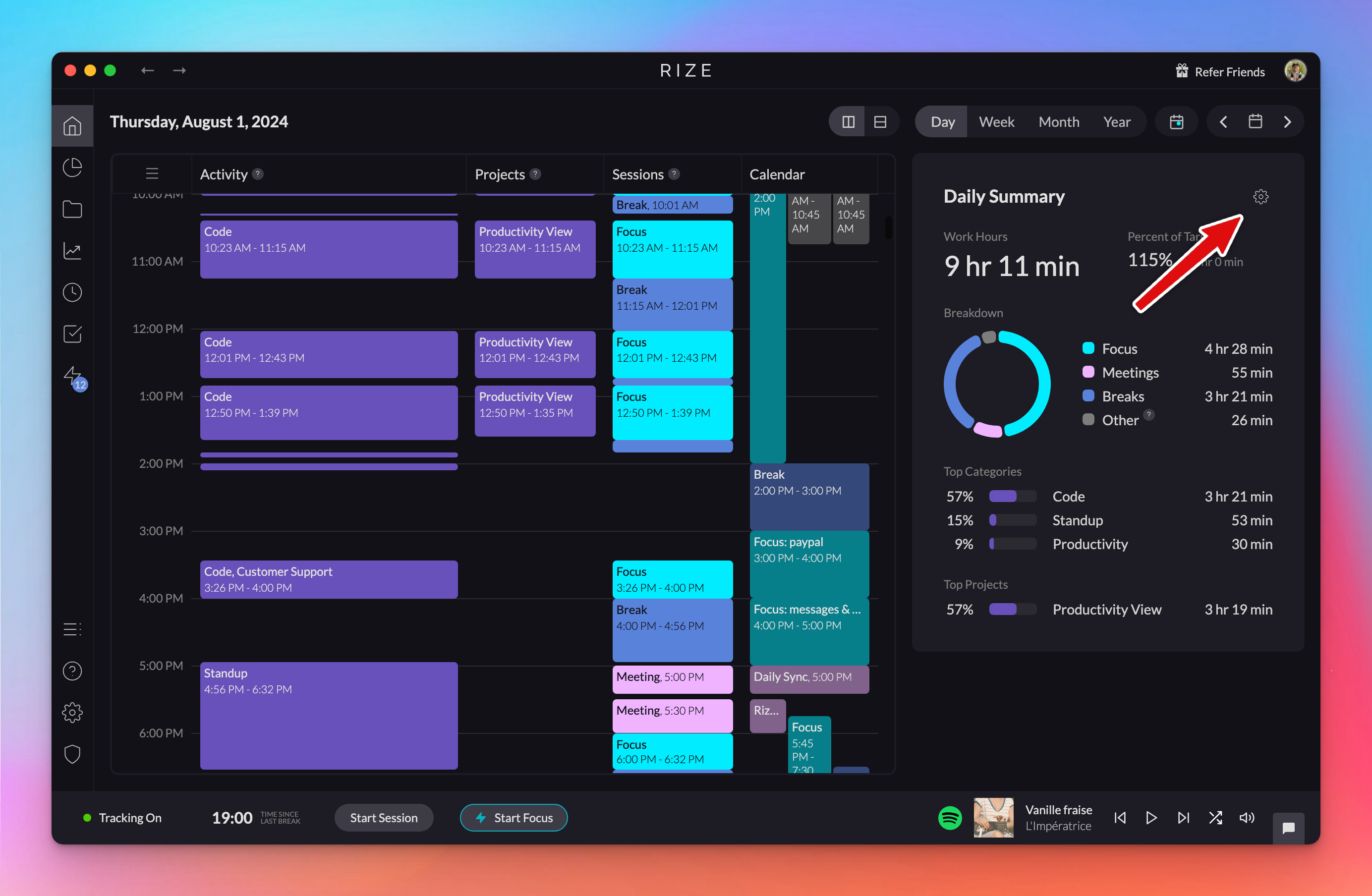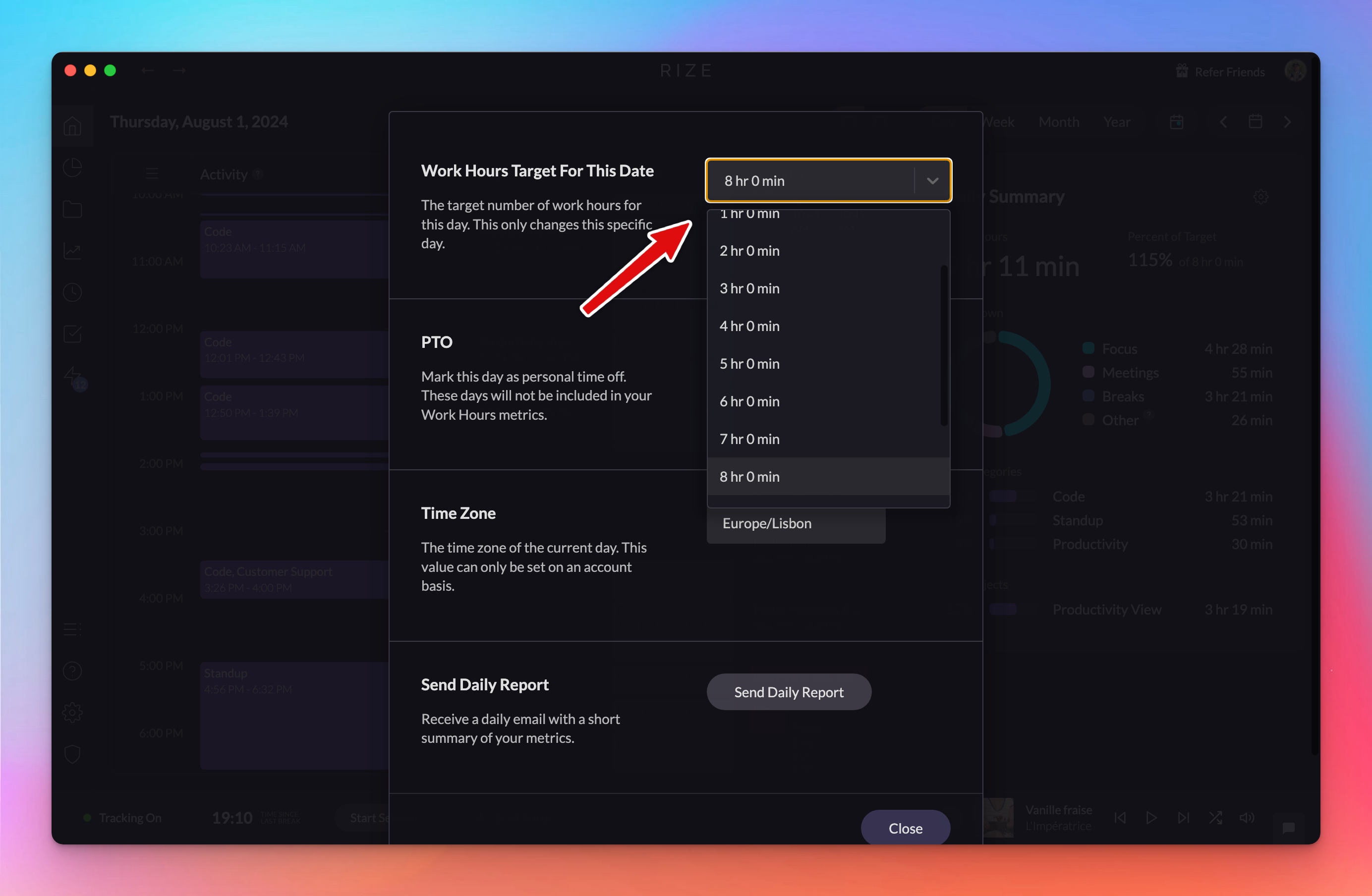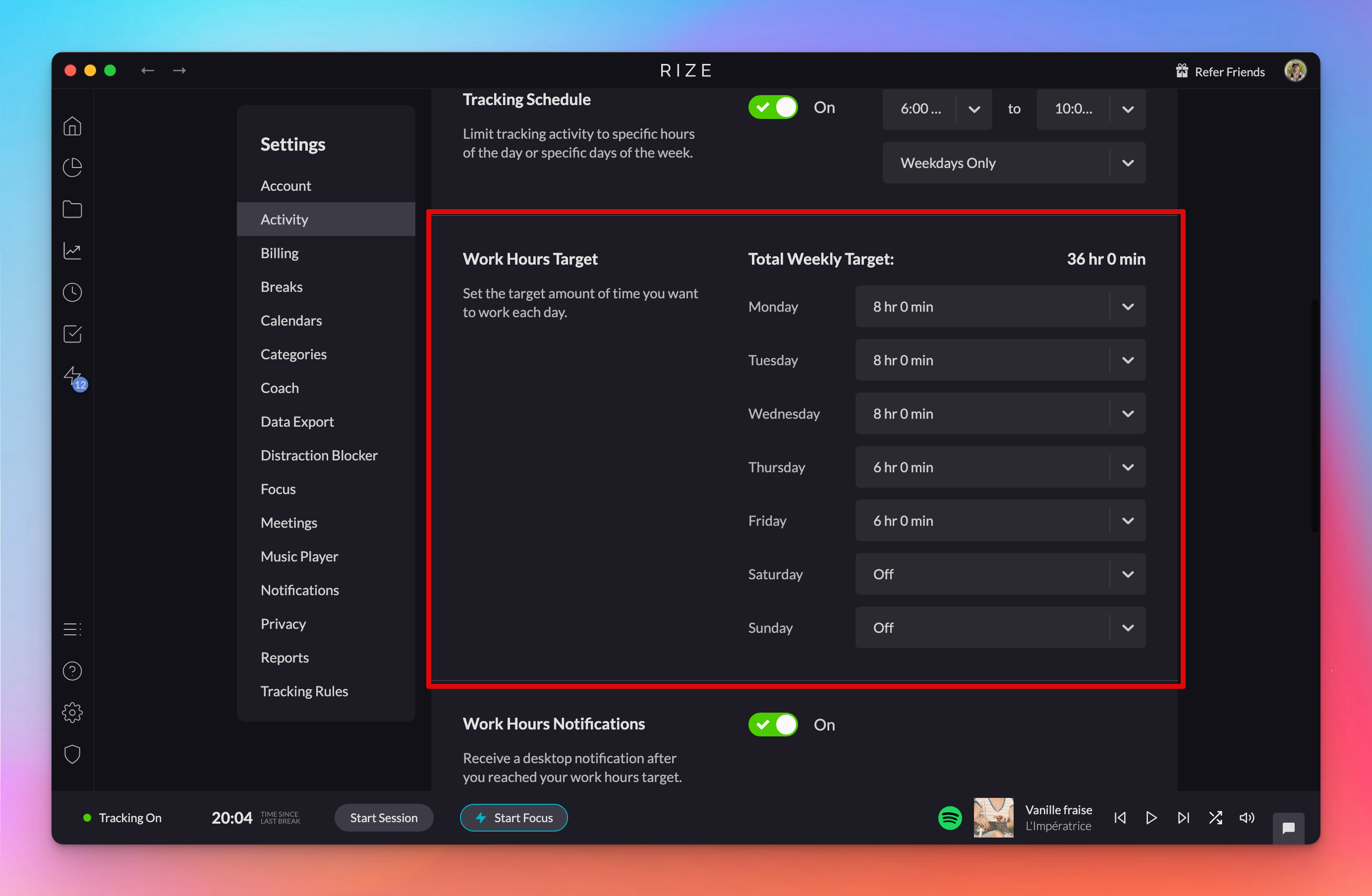
We just launched a new feature that allows you to set a custom work hour target per weekday.
Just head to
Settings > Activity > Work Hours Target
to view your existing targets and make any updates. For each new week day, Rize will set the work hour target based on that configuration. You'll see your weekly work hours target at the top of the setting. 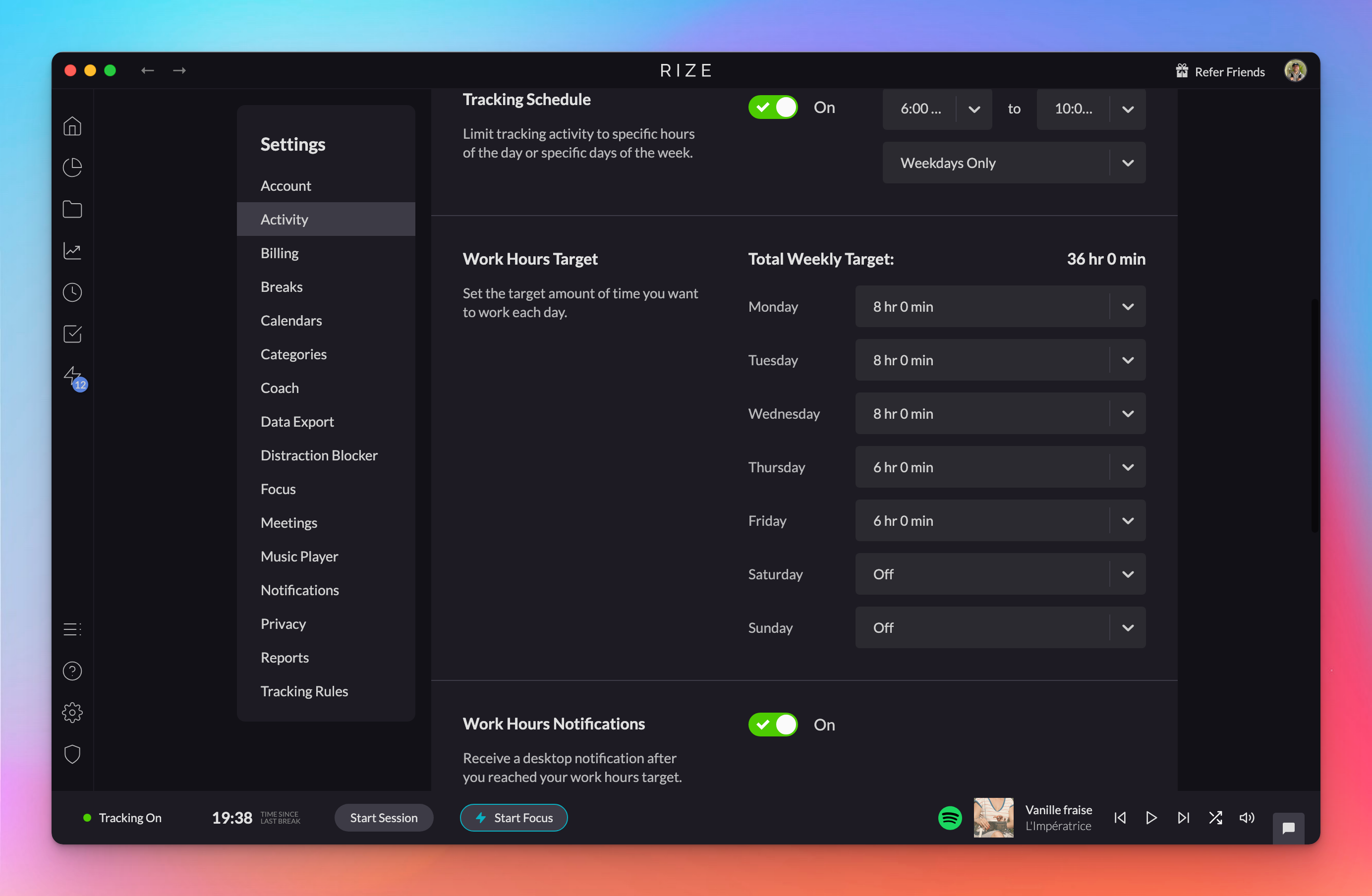
For past work days, Rize will use the work hours target that was set at that time. For example, if you update Friday's work hours from 8 hours to 6 hours, only future Friday's will be updated and all past Friday's will remain at 8 hours.
Your weekly, monthly, and annual work hours calculations will be based on these future and past targets.
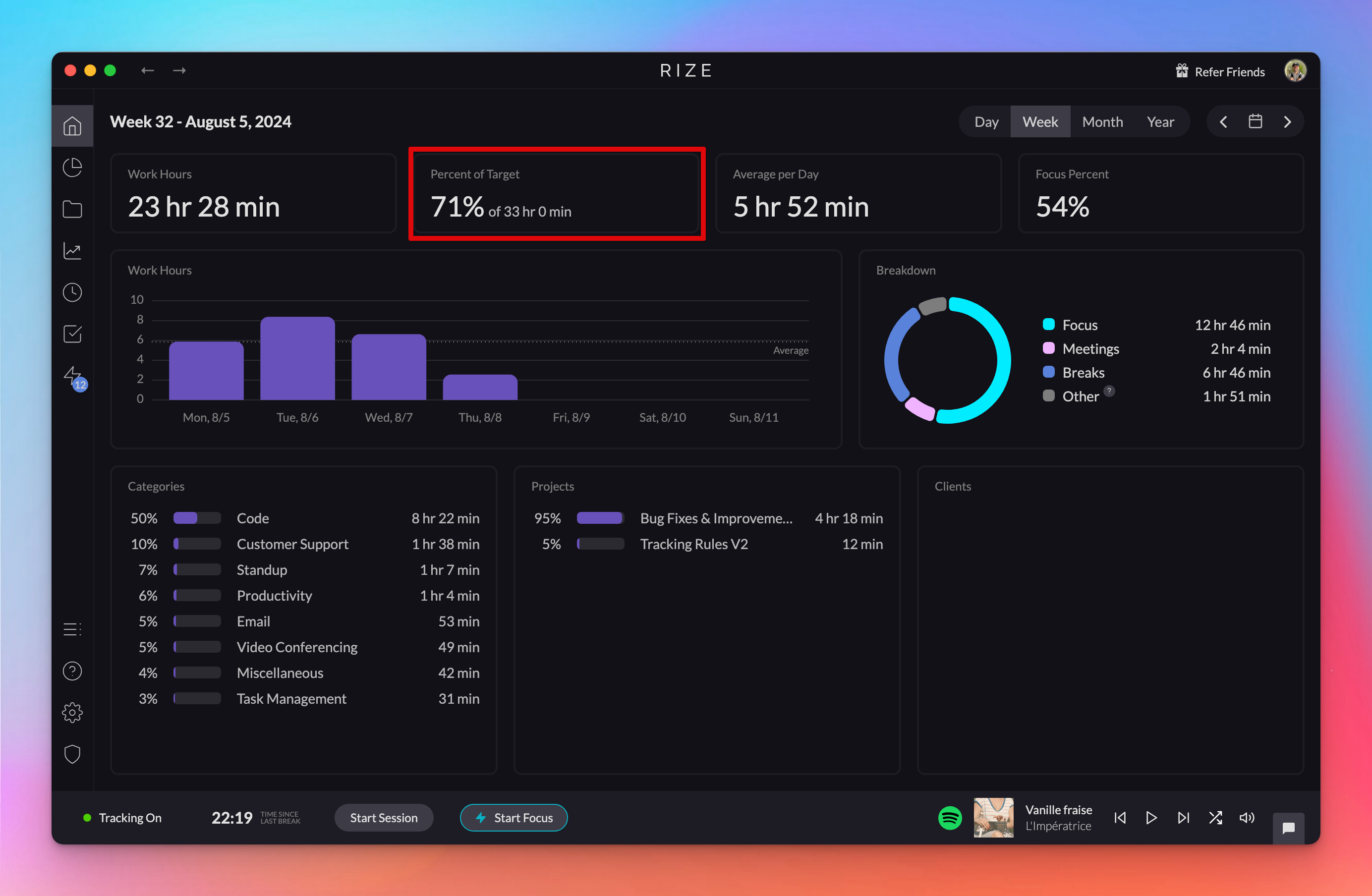
You can also manually update the the Work Hours target for any specific day. Just head to that work day on your Home daily timeline. Click on the cog icon in the daily summary and update the value in
Work Hours Target For This Date
. You'll see the new work hours target update immediately in the Home view as well as in the widget.