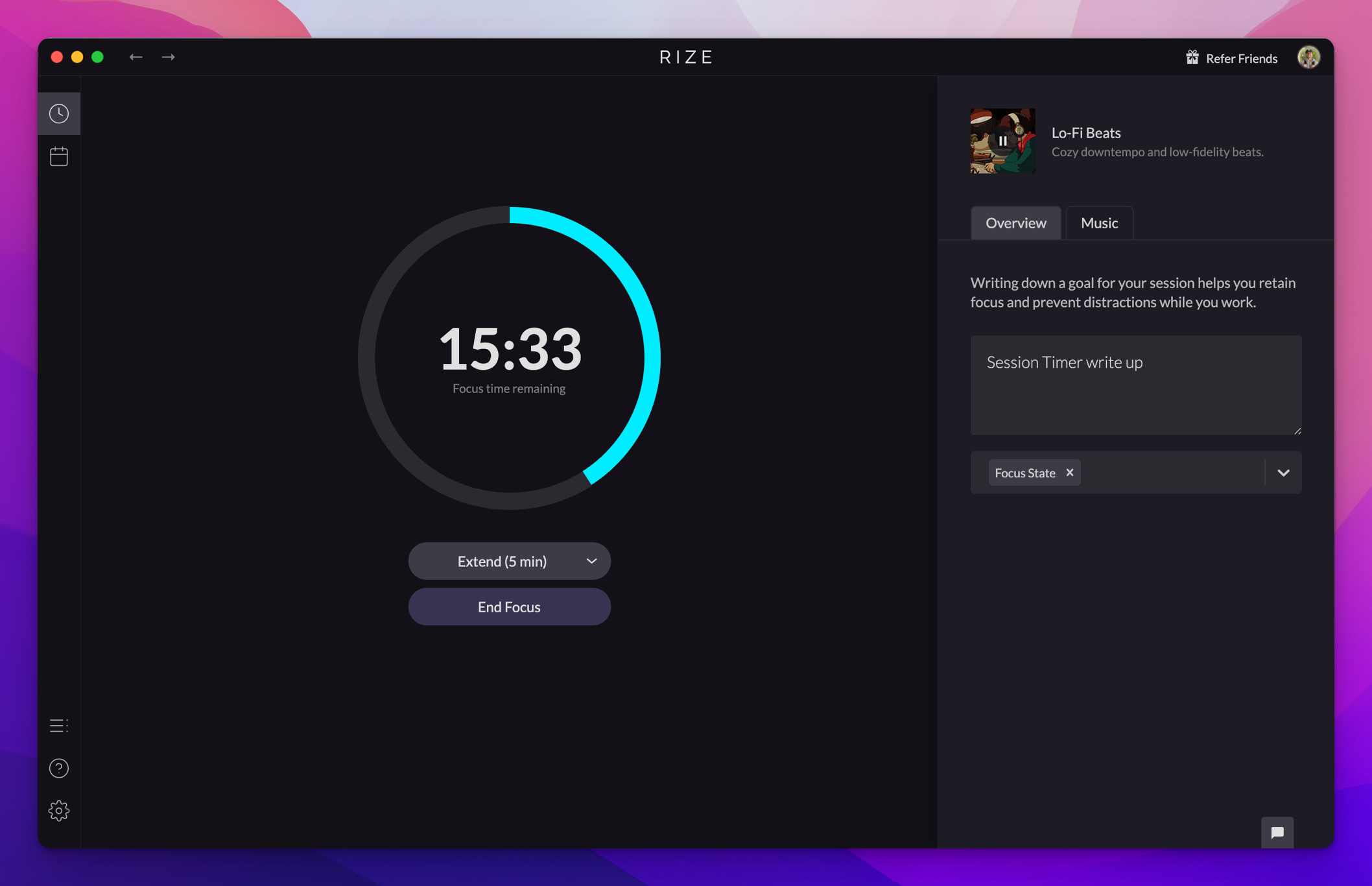
We just released a brand new set of features called the
Rize Session Timer
. You can navigate to the Session Timer by clicking on the Sessions
icon in the top left of the dashboard side navigation.A few of the features included in the Session Timer are:
- Start Focus Sessions, Breaks, and Meetings.
- Select the duration of each session and choose specific music to help you focus.
- Select guided meditations for breaks.
- Rate how focused you were for each Focus Session. This data is being used to train our focus detection ML algorithm.
The Session View
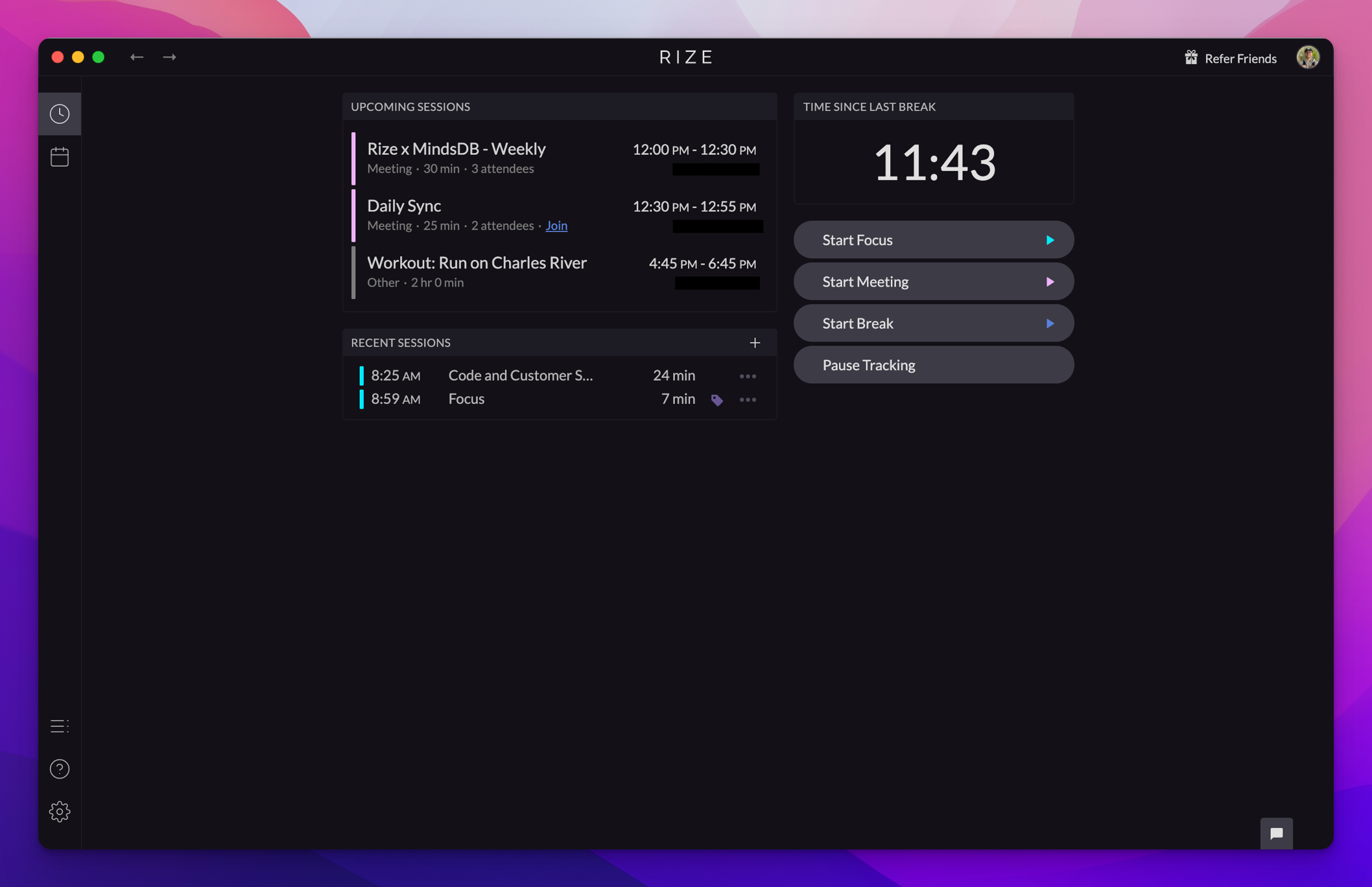
When you first navigate to the Session tab you'll see a list of upcoming meetings and recent sessions. You'll also find the time since your last break as well as options to pause tracking or start a Break, Meeting, or Focus Session.
You can click on a recent session to view the category breakdown, rate the session, and view your stats. We'll cover that in more detail below.
Start A Focus Session
If you select
Start Focus
, a menu will appear where you can configure the Focus Session. You can enter a goal for your Focus Session in the first tab as well as tag the session with any projects.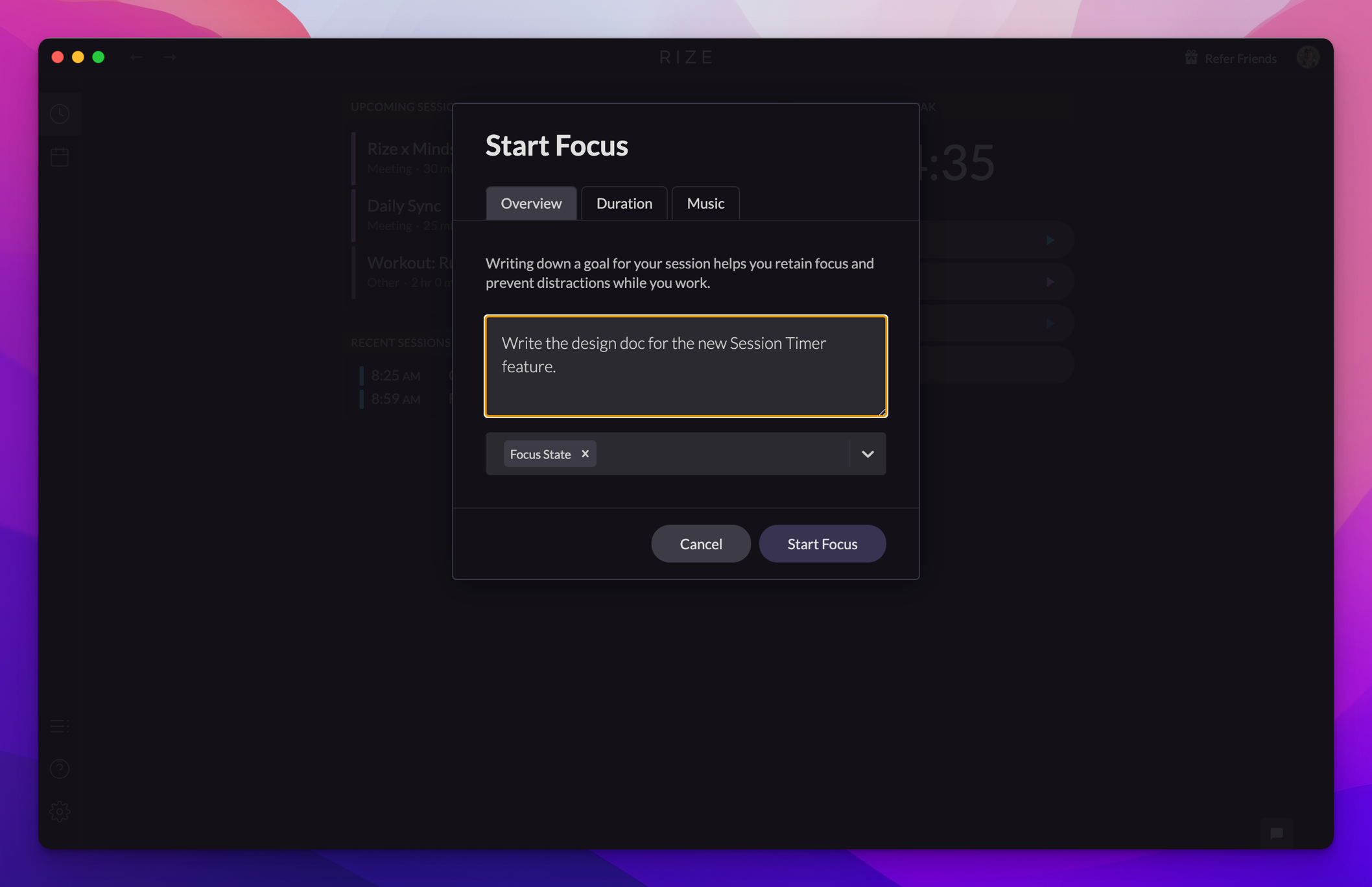
If you click on
Duration
, you can select the duration of the Focus session. The default is 45 minutes. 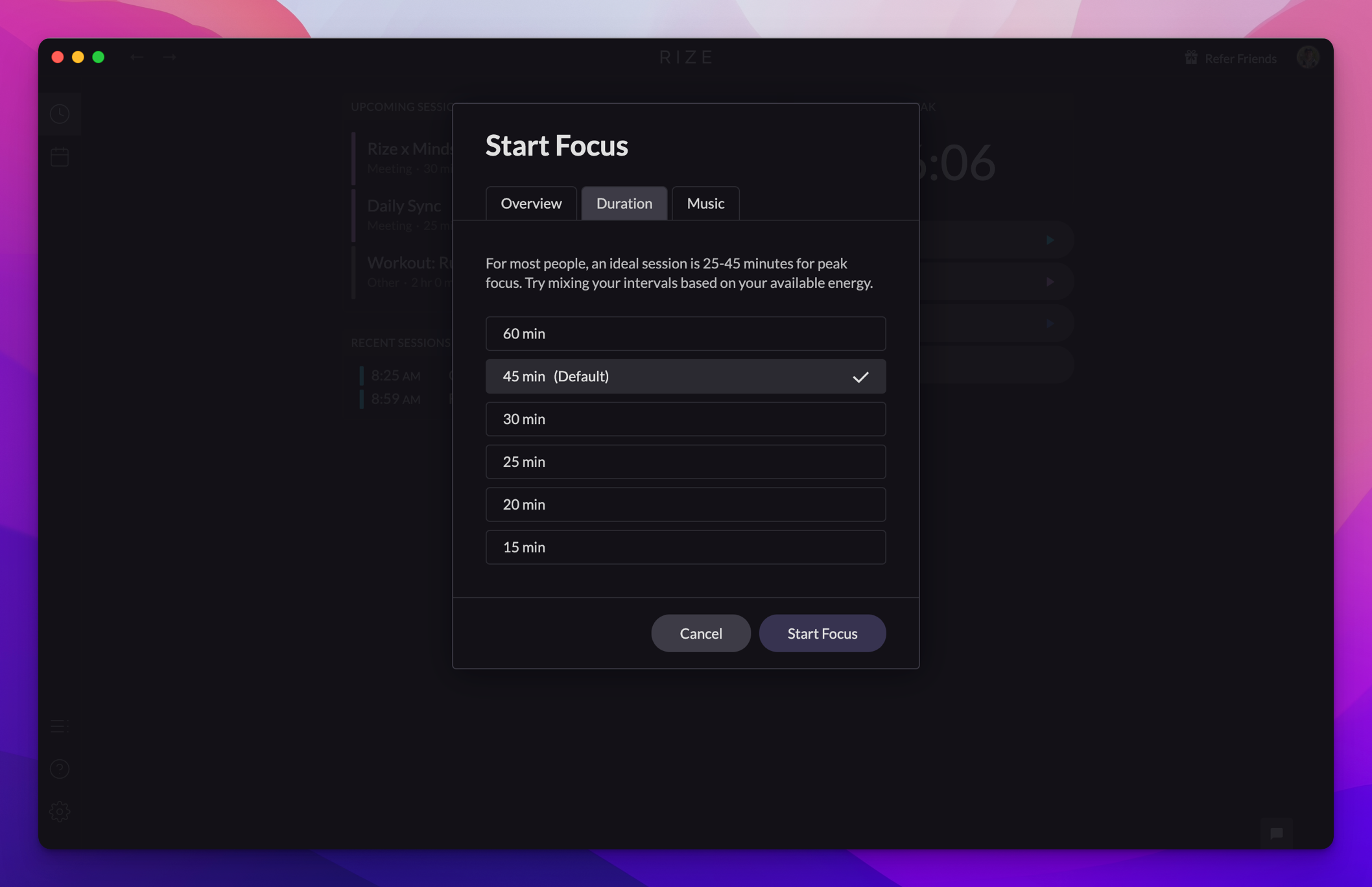
If you click on
Music
, you can choose a genre of music specifically designed to improve focus. You can preview each music genre by clicking on the image next to the name of the genre. If you'd prefer to not work with music, you can select the Silence
option.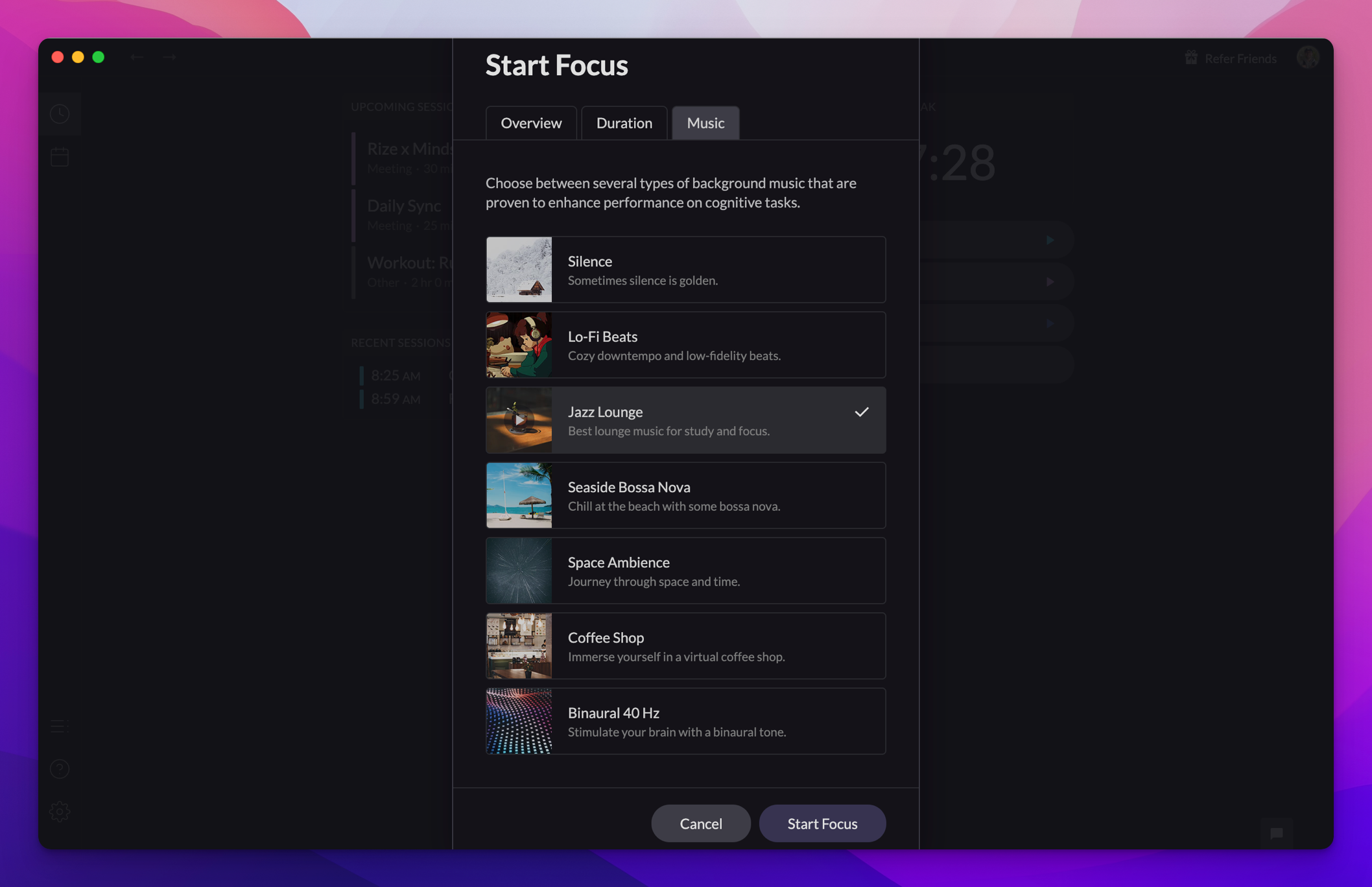
Start A Break Session
Starting a Break Session is similar to a Focus session except you won't be prompted to enter a goal for the session. A Break Session also includes a
Guided
option menu. Here you can select an audio guided break such as meditation.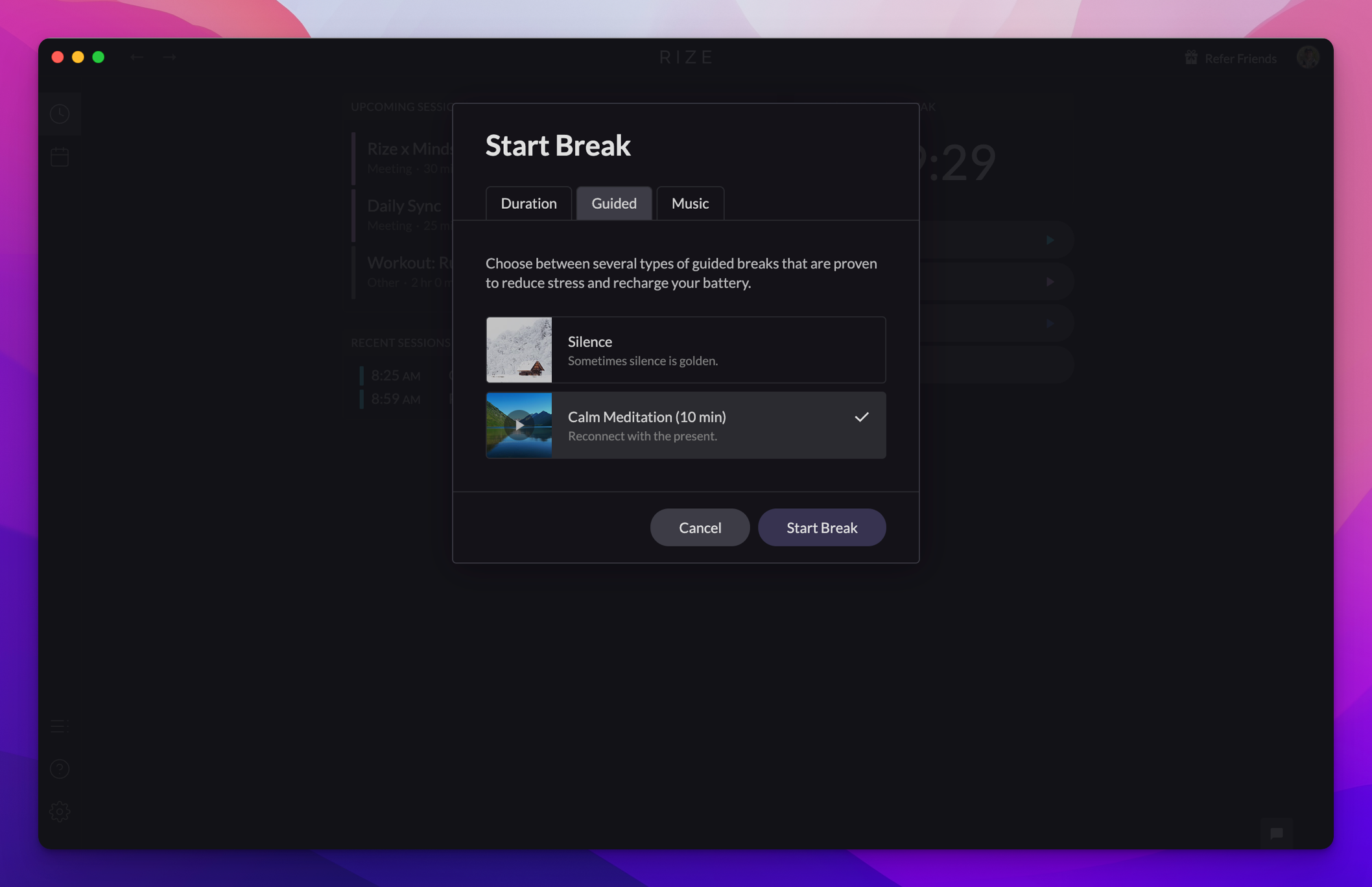
Start A Meeting Session
Similar to Focus, you can choose the duration, project, and set a goal for a Meeting Session.
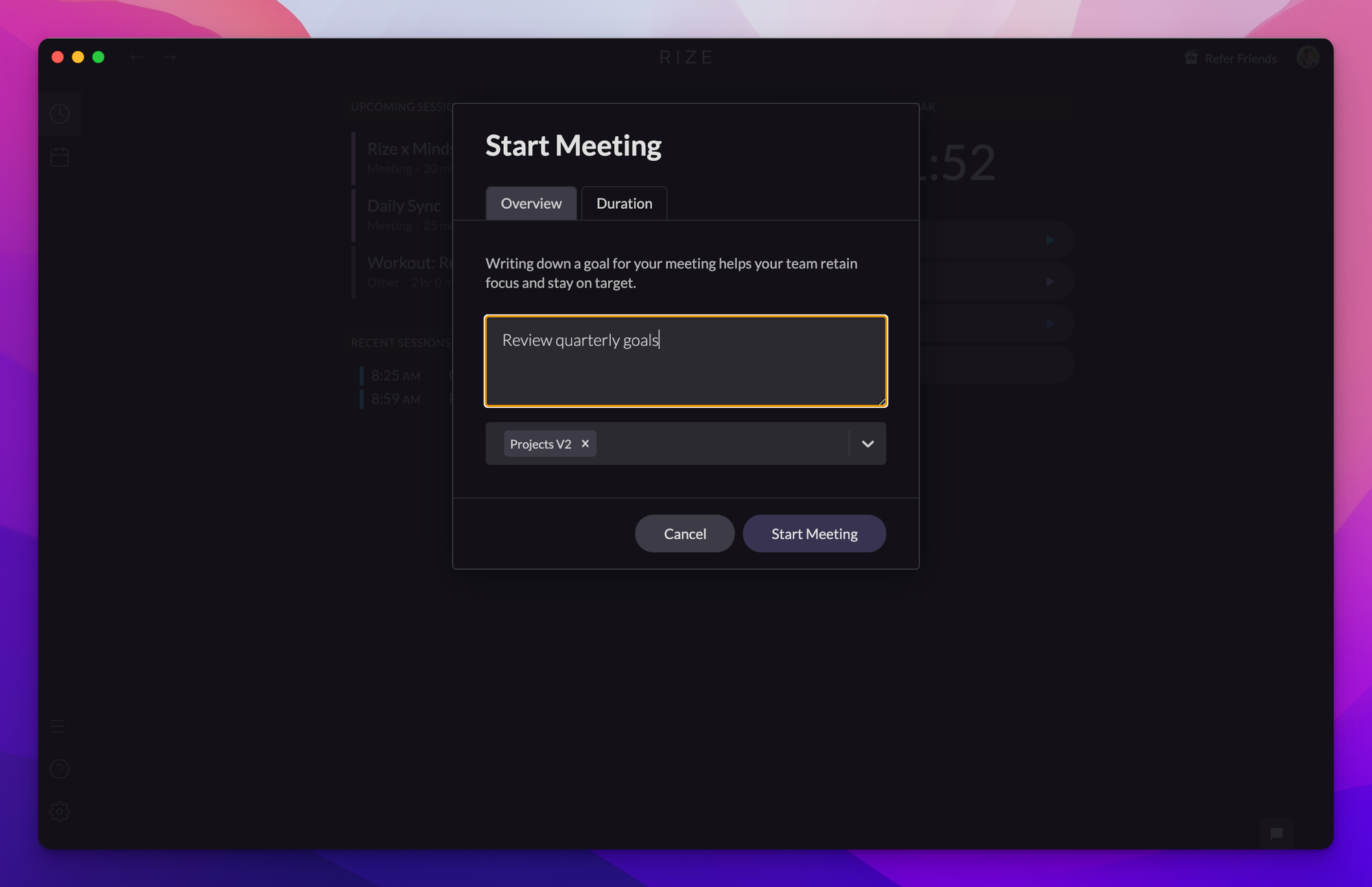
Work in a Live Session
Once you're in a session, you'll see the Live Session view. Here you can view and edit your overview and project tags on the right sidebar menu. You can also change the music genre. Additionally, you have the option to extend your session or end your session.
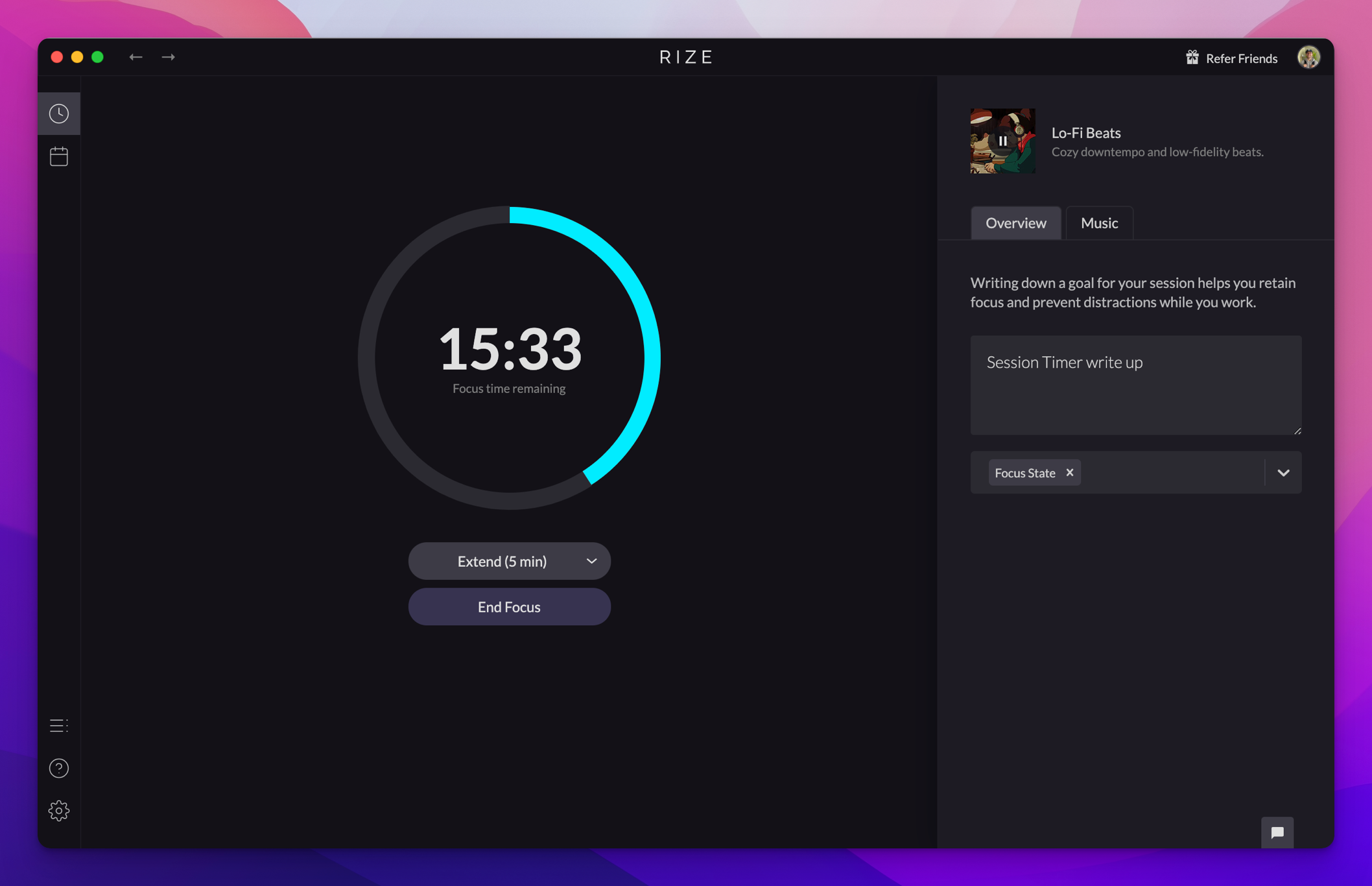
Review and Rate your Focus Sessions
When you click
End Focus
for a Focus Session or select a Focus Session from the recent sessions menu, you have the option to rate and review your session.The first view you'll see is the categories view. Here you can review how you spent your time in that Session and make any categorization changes.
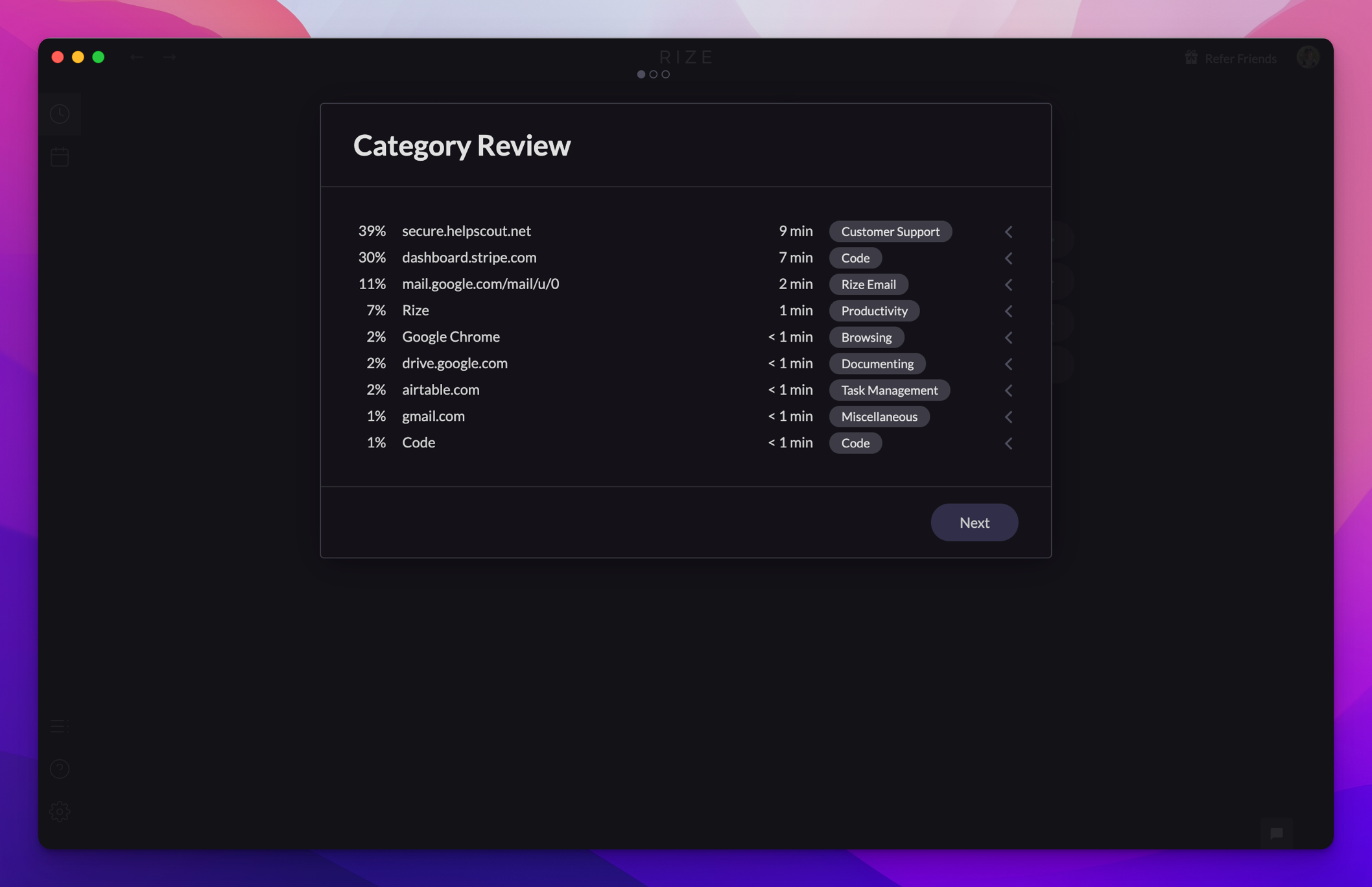
Once you click next, you'll be given the option to rate how focused you were during your session. This feedback is used to improve our focus detection machine learning algorithm.
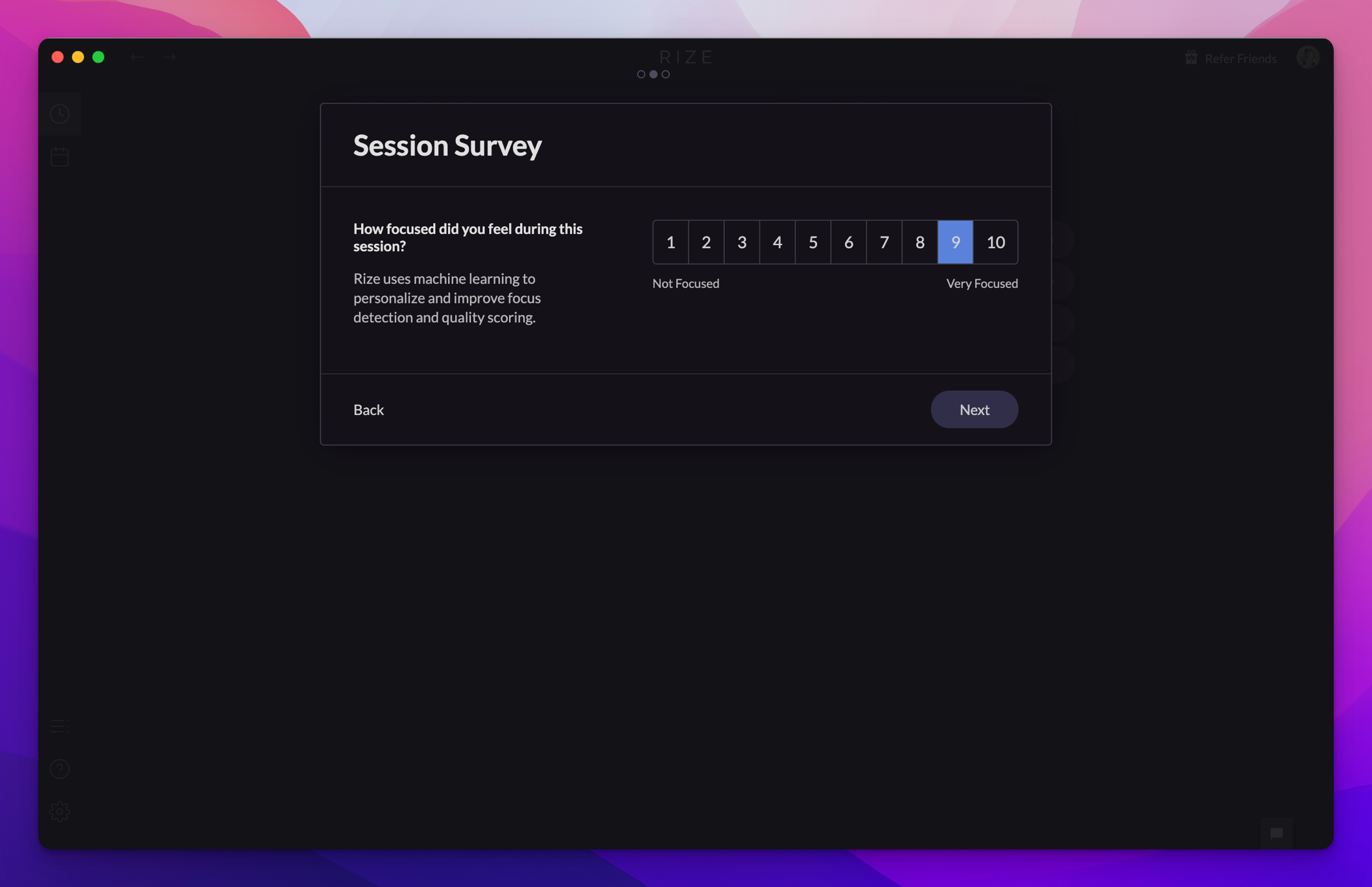
Finally, you can review your stats for your Focus Session. Here you can view your Focus Quality Score which incorporates over 20 different attributes of how you work to create a custom focus score. You can also view how much you context switched and what apps and websites were most interrupting.
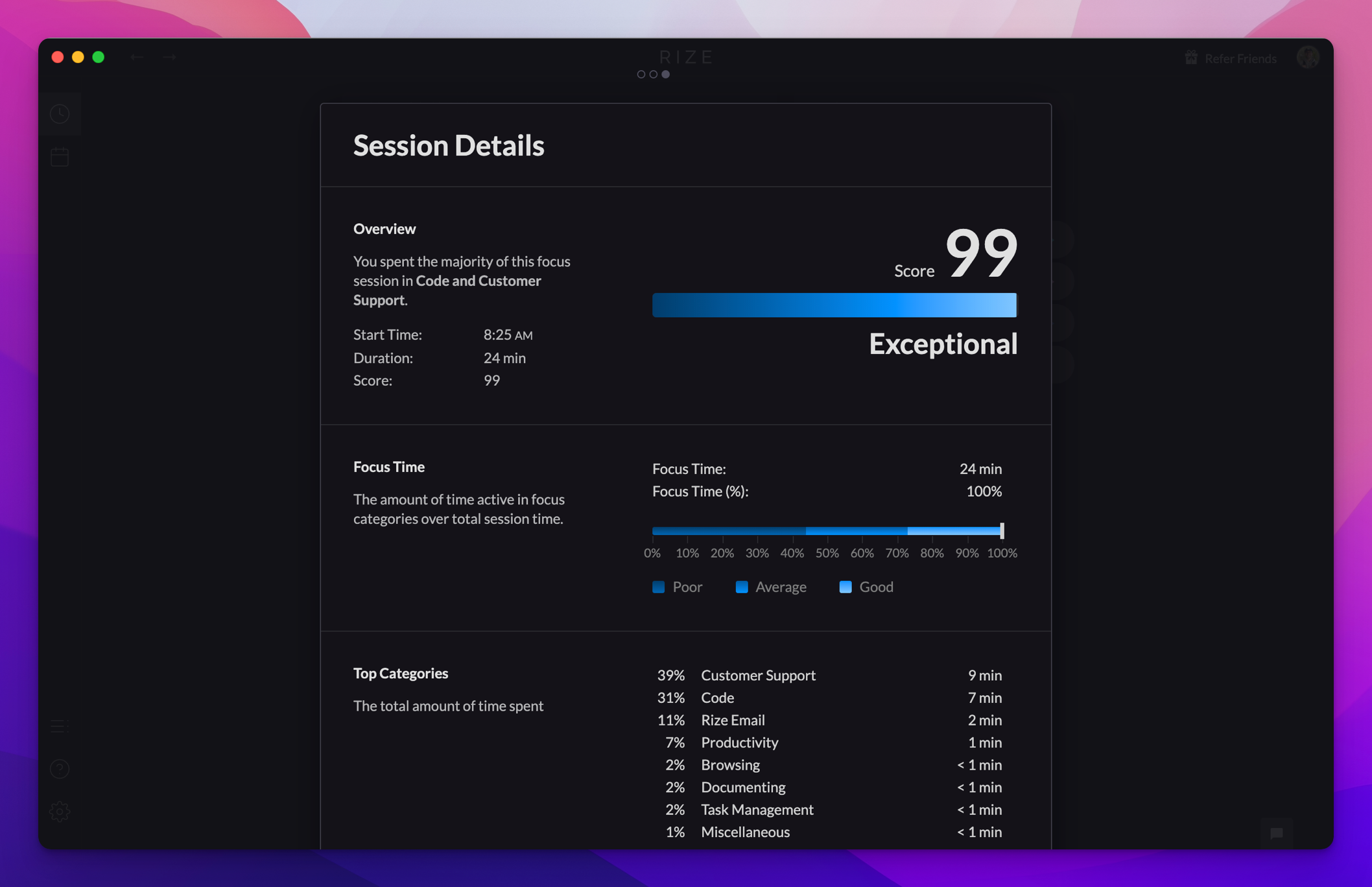
Have ideas for how we can improve the Session Timer? We'd love to hear them on our feature request board.